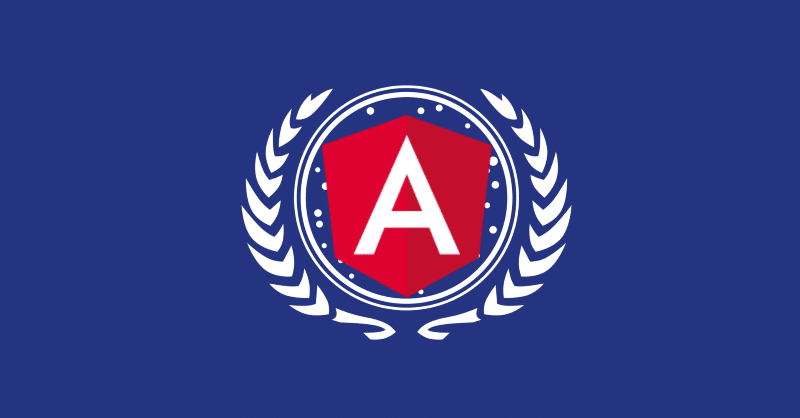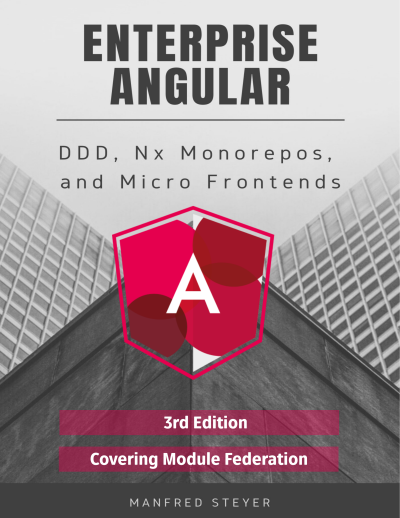Big thanks to Zack Jackson, the mastermind behind Module Federation, who helped me bypassing some pitfalls.
Important: This article is written for Angular and Angular CLI 14 and higher. Make sure you have a fitting version if you try out the examples outlined here! For more details on the differences/ migration to Angular 14 please see this migration guide.
In my previous article, I've shown how to use Module Federation which is part of webpack beginning with version 5 to implement microfrontends. This article brings Angular into play and shows how to create an Angular-based microfrontend shell using the router to lazy load a separately compiled, and deployed microfrontend.
Besides using Angular, the result looks similar as in the previous article:

The loaded microfrontend is shown within the red dashed border. Also, the microfrontend can be used without the shell:

📂 Source Code (see branch static)
Activating Module Federation for Angular Projects
The case study presented here assumes that both, the shell and the microfrontend are projects in the same Angular workspace. For getting started, we need to tell the CLI to use module federation when building them. However, as the CLI shields webpack from us, we need a custom builder.
The package @angular-architects/module-federation provides such a custom builder. To get started, you can just "ng add" it to your projects:
ng add @angular-architects/module-federation --project shell --port 4200 --type host
ng add @angular-architects/module-federation --project mfe1 --port 4201 --type remoteIf you use Nx, you should npm install the library separately. After that, you can use the init schematic:
npm i @angular-architects/module-federation -D
ng g @angular-architects/module-federation:init --project shell --port 4200 --type host
ng g @angular-architects/module-federation:init --project mfe1 --port 4201 --type remoteThe command line argument
--typewas added in version 14.3 and makes sure, only the needed configuration is generated.
While it's obvious that the project shell contains the code for the shell, mfe1 stands for Micro Frontend 1.
The command shown does several things:
- Generating the skeleton of an
webpack.config.jsfor using module federation - Installing a custom builder making webpack within the CLI use the generated
webpack.config.js. - Assigning a new port for ng serve so that several projects can be served simultaneously.
Please note that the webpack.config.js is only a partial webpack configuration. It only contains stuff to control module federation. The rest is generated by the CLI as usual.
The Shell (aka Host)
Let's start with the shell which would also be called the host in module federation. It uses the router to lazy load a FlightModule:
export const APP_ROUTES: Routes = [
{
path: '',
component: HomeComponent,
pathMatch: 'full'
},
{
path: 'flights',
loadChildren: () => import('mfe1/Module').then(m => m.FlightsModule)
},
];However, the path mfe1/Module which is imported here, does not exist within the shell. It's just a virtual path pointing to another project.
To ease the TypeScript compiler, we need a typing for it:
// decl.d.ts
declare module 'mfe1/Module';Also, we need to tell webpack that all paths starting with mfe1 are pointing to an other project. This can be done in the generated webpack.config.js:
const { shareAll, withModuleFederationPlugin } = require('@angular-architects/module-federation/webpack');
module.exports = withModuleFederationPlugin({
remotes: {
"mfe1": "http://localhost:4201/remoteEntry.js",
},
shared: {
...shareAll({ singleton: true, strictVersion: true, requiredVersion: 'auto' }),
},
});The remotes section maps the path mfe1 to the separately compiled microfrontend -- or to be more precise: to its remote entry. This is a tiny file generated by webpack when building the remote. Webpack loads it at runtime to get all the information needed for interacting with the microfrontend.
While specifying the remote entry's URL that way is convenient for development, we need a more dynamic approach for production.
The next article in this series provides a solution for this: Dynamic Federation.
The property shared defines the npm packages to be shared between the shell and the microfrontend(s). For this property, The generated configuration uses the helper method shareAll that is basically sharing all the dependencies found in your package.json. While this helps to quickly get a working setup, it might lead to too much shared dependencies. A later section here addresses this.
The combination of singleton: true and strictVersion: true makes webpack emit a runtime error when the shell and the micro frontend(s) need different incompetible versions (e. g. two different major versions). If we skipped strictVersion or set it to false, webpack would only emit a warning at runtime. More information about dealing with version mismatches can found in a further article of this series.
The setting requiredVersion: 'auto' is a little extra provided by the @angular-architects/module-federation plugin. It looks up the used version in your package.json. This prevents several issues.
The helper function share used in this generated configuration replaces the value
'auto'with the version found in yourpackage.json.
The Microfrontend (aka Remote)
The microfrontend -- also referred to as a remote with terms of module federation -- looks like an ordinary Angular application. It has routes defined within in the AppModule:
export const APP_ROUTES: Routes = [
{ path: '', component: HomeComponent, pathMatch: 'full'}
];Also, there is a FlightsModule:
@NgModule({
imports: [
CommonModule,
RouterModule.forChild(FLIGHTS_ROUTES)
],
declarations: [
FlightsSearchComponent
]
})
export class FlightsModule { }This module has some routes of its own:
export const FLIGHTS_ROUTES: Routes = [
{
path: 'flights-search',
component: FlightsSearchComponent
}
];In order to make it possible to load the FlightsModule into the shell, we also need to expose it via the remote's webpack configuration:
const { shareAll, withModuleFederationPlugin } = require('@angular-architects/module-federation/webpack');
module.exports = withModuleFederationPlugin({
name: 'mfe1',
exposes: {
'./Module': './projects/mfe1/src/app/flights/flights.module.ts',
},
shared: {
...shareAll({ singleton: true, strictVersion: true, requiredVersion: 'auto' }),
},
});The configuration shown here exposes the FlightsModule under the public name Module. The section shared points to the libraries shared with the shell.
Trying it out
To try everything out, we just need to start the shell and the microfrontend:
ng serve shell -o
ng serve mfe1 -oThen, when clicking on Flights in the shell, the micro frontend is loaded:

Hint: You can also use the npm script run:all the plugin installs with its ng-add and init schematics:
npm run run:all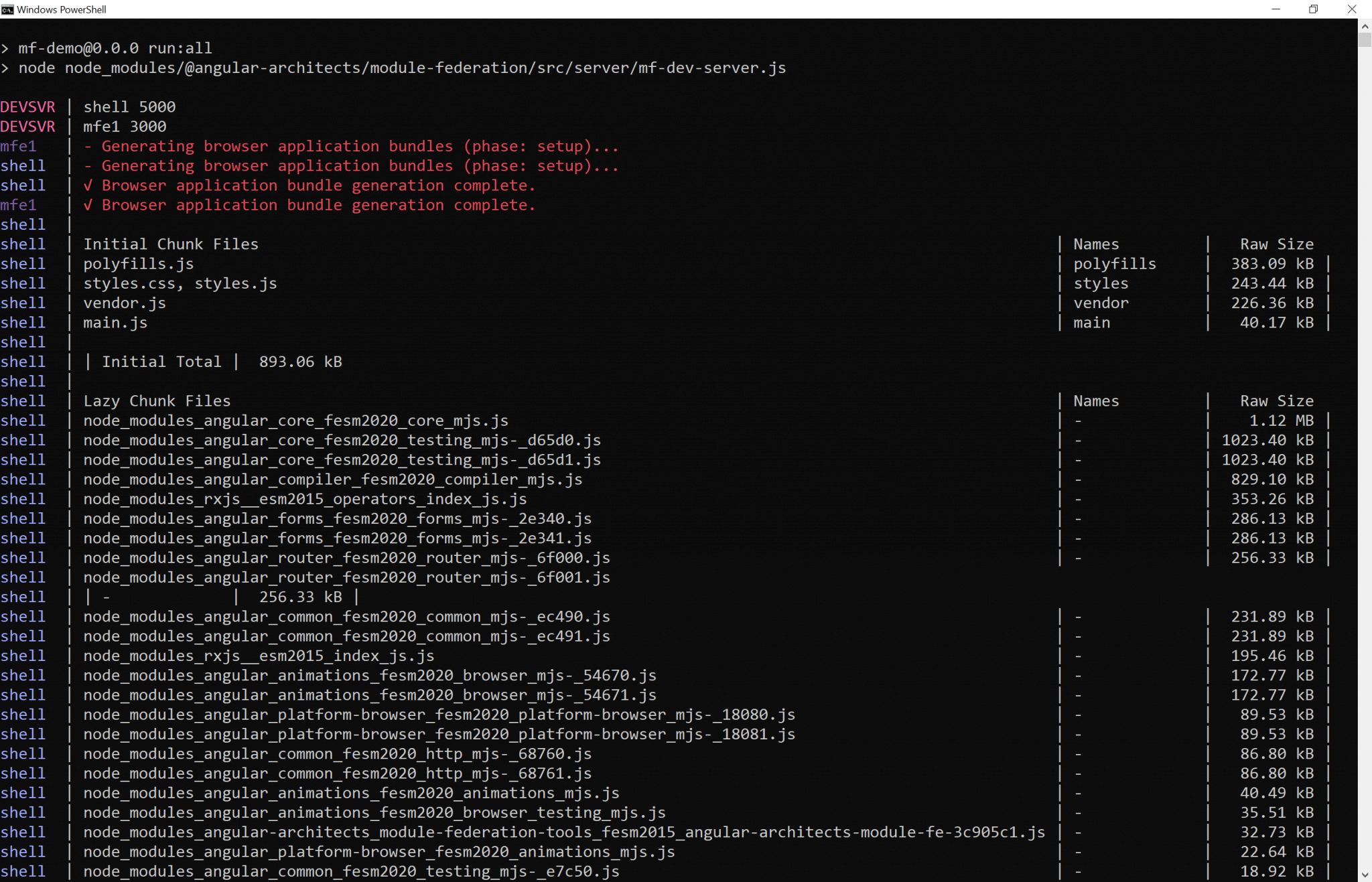
To just start a few applications, add their names as command line arguments:
npm run run:all shell mfe1A Little Further Detail
Ok, that worked quite well. But have you had a look into your main.ts?
It just looks like this:
import('./bootstrap')
.catch(err => console.error(err));The code you normally find in the file main.ts was moved to the bootstrap.ts file loaded here. All of this was done by the @angular-architects/module-federation plugin.
While this doen't seem to make a lot of sense at first glance, it's a typical pattern you find in Module Federation-based applications. The reason is that Module Federation needs to decide which version of a shared library to load. If the shell, for instance, is using version 12.0 and one of the micro frontends is already built with version 12.1, it will decide to load the latter one.
To look up the needed meta data for this decision, Module Fedaration squeezes itself into dynamic imports like this one here. Other than the more tradtional static imports, dynamic imports are asynchronous. Hence, Module Federation can decide on the versions to use and actually load them.
More details on this can be found in another article of this series.
More Details: Sharing Dependencies
As mentioned above, the usage of shareAll allows for a quick first setup that "just works". However, it might lead to too much shared bundles. As shared dependencies cannot be tree shaken and by default end up in separate bundles that need to be loaded, you might want to optimize this behavior by switching over from shareAll to the share helper:
// Import share instead of shareAll:
const { share, withModuleFederationPlugin } = require('@angular-architects/module-federation/webpack');
module.exports = withModuleFederationPlugin({
// Explicitly share packages:
shared: share({
"@angular/core": { singleton: true, strictVersion: true, requiredVersion: 'auto' },
"@angular/common": { singleton: true, strictVersion: true, requiredVersion: 'auto' },
"@angular/common/http": { singleton: true, strictVersion: true, requiredVersion: 'auto' },
"@angular/router": { singleton: true, strictVersion: true, requiredVersion: 'auto' },
}),
});What's next? More on Architecture!
So far, we've seen that Module Federation is a strightforward solution for creating Micro Frontends on top of Angular. However, when dealing with it, several additional questions come in mind:
- According to which criteria can we sub-divide a huge application into micro frontends?
- Which access restrictions make sense?
- Which proven patterns should we use?
- How can we avoid pitfalls when working with Module Federation?
- Which advanced scenarios are possible?
Our free eBook (about 100 pages) covers all these questions and more:
Feel free to download it here now!
Conclusion and Evaluation
The implementation of microfrontends has so far involved numerous tricks and workarounds. Webpack Module Federation finally provides a simple and solid solution for this. To improve performance, libraries can be shared and strategies for dealing with incompatible versions can be configured.
It is also interesting that the microfrontends are loaded by Webpack under the hood. There is no trace of this in the source code of the host or the remote. This simplifies the use of module federation and the resulting source code, which does not require additional microfrontend frameworks.
However, this approach also puts more responsibility on the developers. For example, you have to ensure that the components that are only loaded at runtime and that were not yet known when compiling also interact as desired.
One also has to deal with possible version conflicts. For example, it is likely that components that were compiled with completely different Angular versions will not work together at runtime. Such cases must be avoided with conventions or at least recognized as early as possible with integration tests.